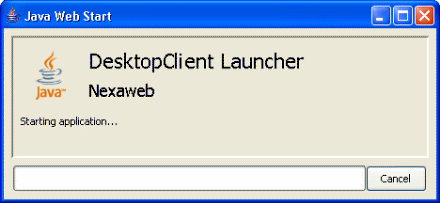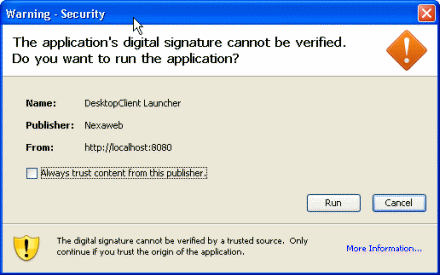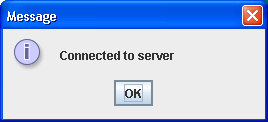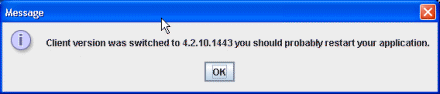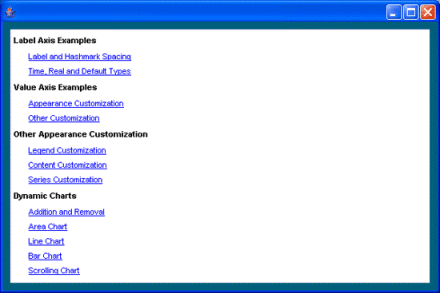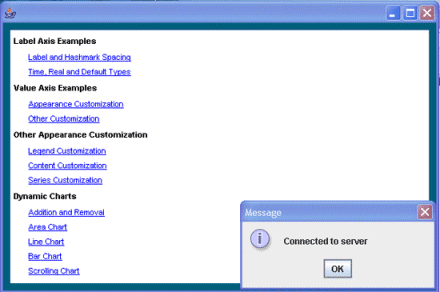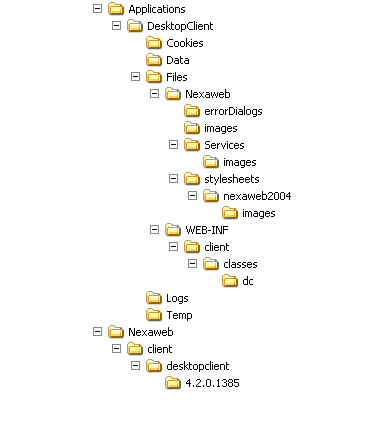Web Start
This document provides an example and procedure for how to deploy a Nexaweb Desktop Client Java application from a web server using Java Web Start.
Using Java Web Start to launch a Nexaweb Desktop Client application allows you to store the Nexaweb Desktop Client application on a different server from which users connect to download the application.
Nexaweb Desktop Client use with Java Web Start is known to work with JDKs 1.4-1.6.
Before using Nexaweb Desktop Client with Java Web Start, consider the following performance issues:
- Size of application determines how long application takes to download to client
- Network security related configurations can effect the amount of time it takes for application to download to client
Running an Application From Java Web Start
To begin understanding how to deploy a Nexaweb Desktop Client application using Java Web Start, we recommend you download and run the WebStart test application. This example uses Tomcat as the web server.
To run the application, follow these steps:
1. Copy the myCharts.war file into the tomcat\webapps directory.
2. Start Tomcat: Go to tomcat\bin and double click on startup.
3. Enter the following URL in the address bar of a Web Browser:
http://localhost:8080/myCharts/NexawebWebStartDemo.jnlp.
A Java Loading dialog appears indicating that the Java Web Start is loading.
The Desktop Client Launch dialog appears, indicating that the Nexaweb Desktop Client launcher
(in this example, NexawebWebStartLauncher.jar) is loading.
A security warning dialog appears similar to the following:
This warning appears as the Nexaweb Desktop Client application launcher copies the unsigned application JAR
(NexawebWebStartDemo.jar) file onto the system.
4. Click Run.
A Connected to Server dialog appears similar to the following:
This dialog indicates that the Nexaweb Desktop Client has server connectivity.
5. Click OK.
A Client version was switched . . . dialog appears.
Because the complete application has not yet downloaded from the server, this indicates that the current local
desktop client application is not synchronized with the version on the server. You see this message the first time
you launch a desktop client application on a client system.
6. Click OK.
The complete myChart desktop client application downloads from the server and the application starts
similar to the following:
After launching the program, notice the following:
- The JAR files for this application (NexawebWebStartDemo.jar, NexawebWebStartLauncher.jar), JNLP file, and configuration files (myCharts\WEB-INF\nexaweb-desktop-client.xml, manifest.mf) appear in the myCharts directory in the web server webapps directory.
- The unpacked Nexaweb Desktop Client application files appear in the NexawebDesktopClient directory that the launch application created on the local system.
- The launch application created Nexaweb Desktopclient desktop-short-cut and program start entries on the local system.
After the initial installation, you can start the application using the DesktopClient Launcher desktop short-cut or by selecting the the Nexaweb DesktopClient item from the Programs menu. When the application starts, it checks to see whether the system has network connectivity, and displays a dialog similar to the following:
Click OK and the application updates from the server, if necessary.
Setting Up Java Web Start Launch
To deploy a Nexaweb Desktop Client application using Java Web Start, you need to do the following:
- Create a Java Network Launching Protocol (JNLP) file.
- Create a launch application for the Desktop Client environment and package it in a JAR file.
- Package the minimum Nexaweb Desktop Client application in a JAR file.
Creating a JNLP File
A JNLP file describes how to download and launch an application from a web server.
To deploy a Nexaweb Desktop Client application using Java Web Start, you must create a JNLP file with the minimal information specified in the following example of the JNLP file created for the myCharts application:
<jnlp spec="0.2 1.0"
codebase=http://localhost:8080/myCharts
href="NexawebWebStartDemo.jnlp">
<information>
<title>DesktopClient Launcher</title>
<vendor>Nexaweb</vendor>
<homepage href="http://www.nexaweb.com"/>
<description>
A demo application for Nexaweb Desktop Client
</description>
<description kind="short">
Nexaweb Desktop Client short Description
</description>
<offline-allowed/>
<shortcut>
<desktop/>
<menu submenu="Nexaweb Desktopclient"/>
</shortcut>
</information>
<resources>
<j2se version="1.3+"
href="http://java.sun.com/products/autodl/j2se"/>
<j2se version="1.3+"/>
<jar href="NexawebWebStartLauncher.jar"
main="true" download="eager"/>
</resources>
<application-desc main-class="NexawebWebStartLauncher">
<argument>http://localhost:8080/myCharts/</argument>
<argument>NexawebWebStartDemo.jar</argument>
<argument>c:/NexawebDesktopClient</argument>
<argument>Applications/myCharts</argument>
</application-desc>
<security>
<all-permissions>
</security>
</jnlp>
The following table provides descriptions of the elements and attributes required in the JNLP XML file:
Note: For more information on these or other JNLP file elements, see http://java.sun.com/products/javawebstart/download-spec.html.
| Element | Attribute\Sub-Element | Description |
| jnlp | spec | Must be 1.0 or higher to work with this release. Default: 1.0+. |
| codebase | Specifies the base URL for all relative URLs specified in href attributes in this JNLP file. | |
| href | URL pointing to the location of the JNLP file itself. Required for Java Web Start to include this application in the Application Manager. | |
| information | Information that displays while application loads. | |
| title | Application name. | |
| vendor | Application creator. | |
| homepage href | Specifies the URL locating the home page for the application; points the user to a Web page containing more information about the application or the vendor. | |
| description | A brief description of the application. | |
| description kind | An attribute that defines how to use the description. Values include: one-line (for display in one row of a list or a table); short (for display where a paragraph fits); tooltip (for display in a tooltip). | |
offline-allowed | The Application Manager only launches applications marked offline in the JNLP file. This element also controls how Java Web Start checks for an update to an application. If specified, Java Web Start checks whether an update is available. However, if the application is already downloaded, the check timeouts after a few seconds, in which case the cached application gets launched. Given a reasonably fast server connection, the lastest version of the application usually runs, but this is not guaranteed. The application, however, can run offline. | |
| resources | Specifies all the resources such as Java class files, native libraries, and system properties that are part of the application. | |
| j2se version | Specifies which Java 2 SE Runtime Environment (JRE) versions an application is supported on, and standard parameters to the Java Virtual Machine. You can specify several supported JREs as a prioritized list of the supported JREs, with the most preferred version first. | |
jar href | Specifies a JAR file that is part of the application's classpath. Web Start loads the jar file into the JVM using a ClassLoader object. The jar file will typically contain Java classes that contain the code for the particular application, but can also contain other resources, such as icons and configuration files, that are available through the getResource mechanism. | |
| main | Indicates whether this element contains the main class. | |
| download | Specifies whether Web Start downloads the resources eager or lazy. eager - Web Start downloads and makes resources available locally to the JVM running the application before the application is launched. lazy - Web Start is not required to downlload resources onto the client system before launching the application. | |
| application-desc | Indicates that the JNLP file is launching an application (as opposed to an applet). | |
main-class | Specifies the name of the application's main class, that is, the class that contains the public static void main(String argv[]) method where execution must begin. | |
| security | By default, Web Start runs each application in a restricted execution environment, similar to the Applet sandbox. | |
| all-permissions | Provides the application with full access to the client machine and local network. If an application requests full access, then all JAR files must be signed. Web Start prompts the user to accept the certificate the first time the application launches. |
To create a JNLP File, follow these steps:
1. Copy the JNLP file from the myCharts directory in your web servers webapps directory.
2. Open the JNLP file with an XML or text editor.
3. Specify values for your application in the elements included in the sample JNLP file.
4. Save the JNLP file with a name unique to your application.
Creating a Launch Application
You must create your own launch application to retrieve your Nexaweb Desktop Client application JAR files from the web server. Java Web Start calls the launch application when a user launches the application on a client. After creating the launch application, you must package it in a JAR file.
The launch application does the following:
- Locates Nexaweb Desktop Client application JAR files on the web server (in this example, NexawebWebStartDemo.jar)
- Retrieves and saves JAR files onto the client
- Unpacks the JAR files
- Finds main entries for the application JAR files
- Invokes main method to start Desktop Client application
You can view the code for the NexawebWebStartLauncher application in its entirety by opening the NexawebWebStartLauncher.class file in your web servers webapps directory \myCharts\NexawebWebStartLauncher.jar.
The launcher application must include the following line to release the system security manager: System.setSecurityManager(null)
Although this may pose a security threat, it is required in order to run a Nexaeb Desktop application launched with Java Web Start.
The following shows the main method for this application that invokes the Desktop Client application:
public static void main(String args[]) throws Exception {
NexawebWebStartLauncher nwsl = new NexawebWebStartLauncher
(args[0].trim(), args[1].trim(), args[2].trim(), args[3].trim());
System.setSecurityManager(null);
if (!nwsl.launcherFileExists()){
nwsl.createNexawebDesktopEnv();
nwsl.unzipNexawebDesktopEnv();
}
nwsl.startNexawbApp();
}
Packaging the Nexaweb Desktop Java Client Application
To package the Nexaweb desktop client application, you must complete the following major steps:
- Edit the application web.xml file
- Test launch the application
- Package the minimum Nexaweb desktop client application in a JAR file
- Package the launcher application in a JAR file
- Sign the JAR files
Editing web.xml
You must edit the Desktop Client application's web.xml file so that the web server can receive JNLP and JAR file requests.
To edit the web.xml file, follow these steps:
1. Locate the Nexaweb Desktop Client Application's web.xml file under:
project-root/Webcontent/WEB-INF.
2. Double click on the file to open it.
3. Add the following mime-mapping elements to the file:
<mime-mapping> <extension>jar</extension> <mime-type>application/java-archive</mime-type> </mime-mapping> <mime-mapping> <extension>jnlp</extension> <mime-type>application/x-java-jnlp-file</mime-type> </mime-mapping>
4. Save and close the file.
Test Launching the Application
Create a .bat file similar to the following in order to test that the Desktop Client Application launches on its own prior to packaging it:
java -classpath nexaweb-desktop-client-launcher.jar com.nexaweb.client.desktop.launcher.Launcher Applications/DesktopClient
After creating the .bat file, run it to test that the Desktop Client Application launches on its own.
Packaging
Java Web start is a secure sandbox; therefore, you must package the launcher application and the minimum Nexaweb desktop client application in JAR files. You must save all of the JAR files on the same server.
The minimum Nexaweb desktop client application requires the following:
- Nexaweb-desktop-client.xml file
- Version.txt file
- Desktop client directory struture
When you run a Nexaweb desktop client application in Nexaweb studio, Nexaweb Studio creates the required desktop directory structure similar to the following:
Add this directory structure to the minimum Nexaweb desktop client JAR file, so this directory structure exists on the local system when the server later downloads the rest of the application to the local system.
Signing JARs
For local file system access, you must sign on the server-side all JAR files for your Desktop Client application.
To sign JAR files on the server-side:
1. Generate keys by enter the following command at a web server command prompt window:
keytool -genkey -keystore nxWS.keys -alias http://www.nexaweb.com/ -validity 365
2. Sign NexawebWebStartLauncher.jar by enter the following command at a web server command prompt window:
jarsigner -keystore nxWS.keys -storepass 123456789 NexawebWebStartLauncher.jar http://www.nexaweb.com/