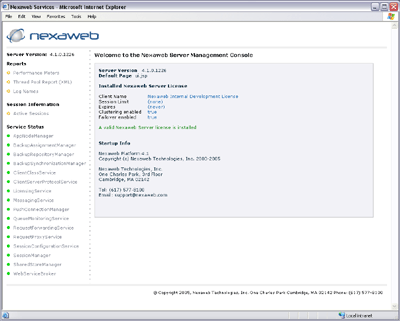Nexaweb Server
...
Nexaweb Server provides a management console from which you can assess the health of the system. It displays the state of services, sessions and performance meters.
You can access the management console:
...
管理コンソール
Nexaweb サーバーはシステムの状態を査定することができる管理コンソールを提供します。サービス、セッション、パフォーマンスメータの状態を表示します。
管理コンソールには、以下の方法でアクセスが可能です:
- どの Nexaweb アプリケーションからでも、ブラウザのロケーションバーで次のアドレスを入力する: <application context>/Nexaweb/Services
- Using the F3 function key.
...
- ファンクションキーを使用する
F3 ファンクションキーを使用し管理コンソールにアクセスするためには、Nexaweb のデバッグキーボード機能キーを次のラインをnexaweb-client.xml configuration fileコンフィグレーションファイルに追加することにより使用可能にします:
<debug-keys-enabled>true</debug-keys-enabled>When you enable debug keys, your keyboard function keys operate as follows:
...
デバッグキーを使用可能にすると、ファンクションキーは次のように動作します:
| ファンクションキー | 説明 |
| F1 and F2 | Prints the client DOM with or without auto-generated IDs. You can check this for correctness or copy and paste it into another file to use as a start page and easily replicate the state you were in. |
| F3 | Launches the Nexaweb Server Management Console in another browser window. |
| F4 | Launches the Nexaweb Server Management Console in another window focused on the current session rather than the welcome page. |
| F5 | Prints all user documents available from the client side DocumentRegistry to the console with a small header. 自動生成 ID あり/なしでクライント DOM を出力する。 正確性を確認したり、スタートページとして他のファイルにコピー&ペーストし元の状況を簡単に複製可能。 |
| F3 | 他のブラウザウィンドウで Nexaweb Server 管理コンソールを起動する。 |
| F4 | Welcome page ではなく現在のセッションにフォーカスしている他のウィンドウで Nexaweb Server 管理コンソールを起動する。 |
| F5 | クライアント側の DocumentRegistry から、可能な全てのユーザードキュメントを小ヘッダーでコンソールに出力する。 |